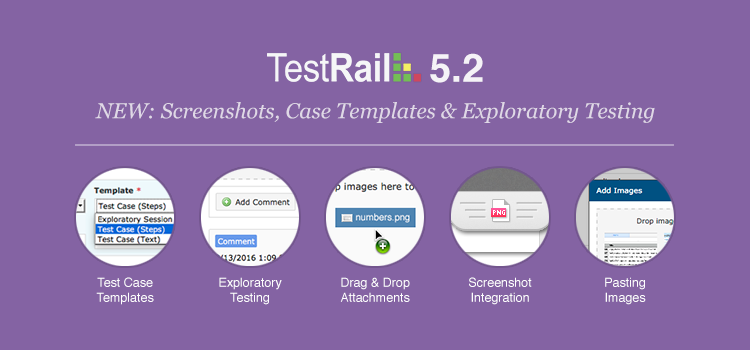We are constantly working on new features for our modern test management tool and today we are happy to introduce another big productivity update with TestRail 5.2. The new version adds many new features to help teams work faster and more efficiently. As part of the new release, TestRail adds full attachment and screenshot drag & drop support for test cases and test results. We also add direct copy & paste of images for select browsers, making TestRail the first web-based test management tool to support pasting screenshots from your clipboard.
Another big update of TestRail 5.2 is the introduction of test case templates. Test case templates allow you to use different fields for different types of test cases. For example, you might want to use simple test case step descriptions for some cases, and detailed separate steps for other cases. Using test case templates, TestRail also makes it much easier to use different kinds of testing within the same projects and runs, including exploratory and session-based testing, automated testing, BDD and more. Please see below for a detailed explanation of the new features to get started with TestRail 5.2 right away!
Test Case Templates
We are really happy to introduce support for test case templates with TestRail 5.2. Test case templates allow you to use different field configurations on a per test case basis. You could always use custom field configurations in TestRail and TestRail always had rich custom field options to add your own fields to test cases and test results. This new feature builds upon this flexibility so you can select a field template for each case. You can even mix and match templates within the same suite or section, so each test case can use the best possible field configuration for the specific test.
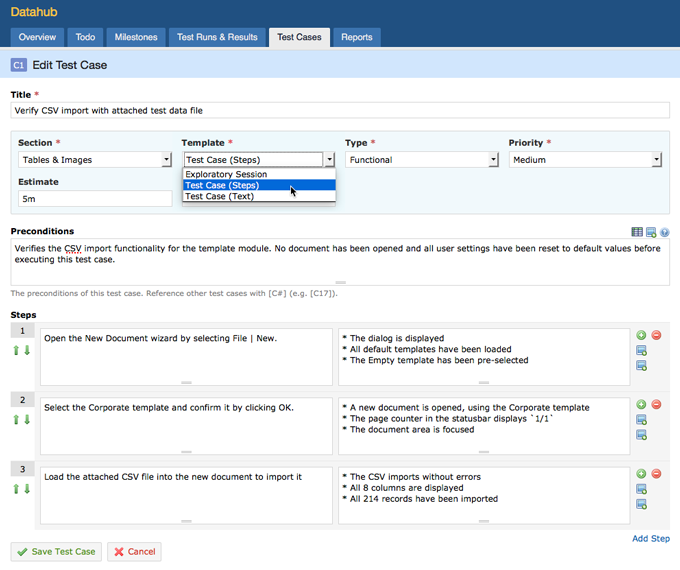
Select a custom field template on a per test case basis
For example, some of your test cases might be simpler and use TestRail’s default text-based step field. Other test cases might benefit from separate steps so you can easily mark each step as passed or failed. Or you might want to use a different test case template for your exploratory test sessions, your automated tests or BDD tests. The possibilities are endless, as you can fully configure the available templates and fields for cases and results on a per project basis.
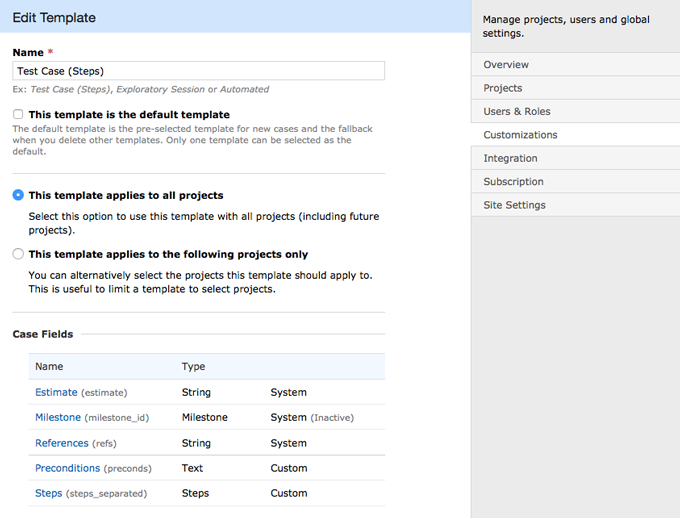
Configure, customize and add test case templates to your projects
We don’t change existing TestRail field configurations when applying the TestRail 5.2 update to existing TestRail instances, so teams can choose the fields and templates they would like to use. By default, new TestRail instances come with templates for text-based step test cases, separate step test cases and exploratory sessions. You can easily add your own templates and add more fields to upgraded TestRail instances under Administration > Customizations to use different field configurations for different test cases.
Exploratory Testing Support
We design TestRail to be the central hub of all testing efforts for a team, so teams can use TestRail for their regular manual testing, automated testing but also exploratory testing efforts. This combination is a big reason many teams choose TestRail, as this makes it easy to see all testing and QA related work in a central place. Over the years, as teams move to more agile practices, exploratory testing has become an important method to quickly identify issues in new code by spending less time designing test cases, and focusing more on exploring the system under test.
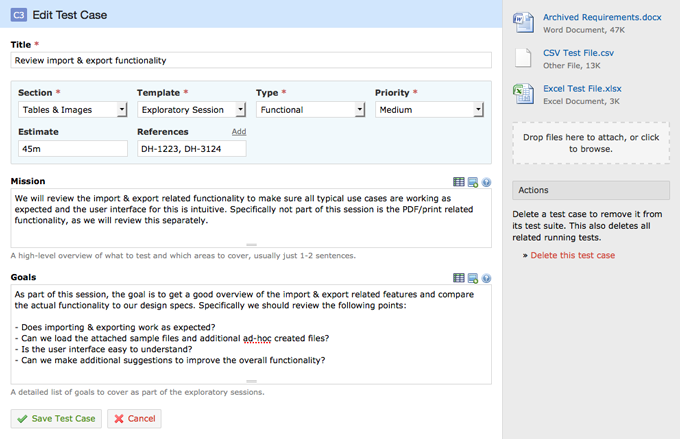
Default exploratory testing session template introduced in TestRail 5.2
Teams still need a way to track different exploratory testing sessions, assign sessions to testers, record comments and found issues, archive results and document the testing efforts. With our new test case templates, TestRail makes it very easy to mix & match regular manual testing efforts with exploratory test sessions within the same project. Teams can simply create new test cases for their exploratory test sessions and include them in test runs just like other regular test cases. Sessions can then be assigned to testers and with our new FastTrack interface and screenshot features, it’s super fast to add comments & screenshots, create bug reports and keep track of the session’s mission & goals.
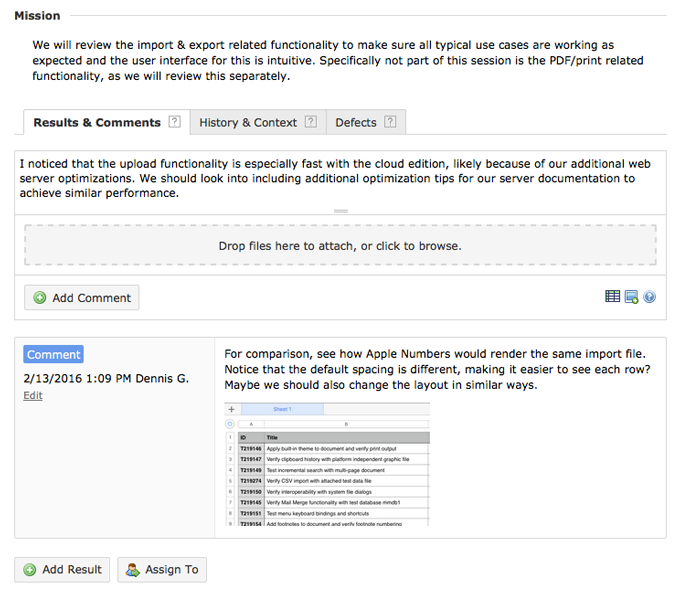
Easily record comments, screenshots, bug reports and results for your testing session
This provides the best possible combination of both worlds: on the one hand you can easily explore the system under test without having to carefully plan test steps, think about the exact features and parameters you are going to test or even know the application in detail in advance. On the other hand, you still benefit from options to plan your exploratory sessions, assign sessions to testers, track the progress of testing and build a full log of testing activity. This also makes it easy to promote exploratory testing and session-based testing within organizations that prefer to build detailed documentation of their testing efforts, and TestRail and our new template feature makes this very convenient.
Drag & Drop Attachments and Images
TestRail has always allowed you to add rich attachments, images and screenshots to test cases and test results. We’ve also always had basic support for drag & drop provided by web browser implementations of the select file controls. With TestRail 5.2 we now add full support for drag & drop to make it very fast to add files and images to your test case, text fields and test results.
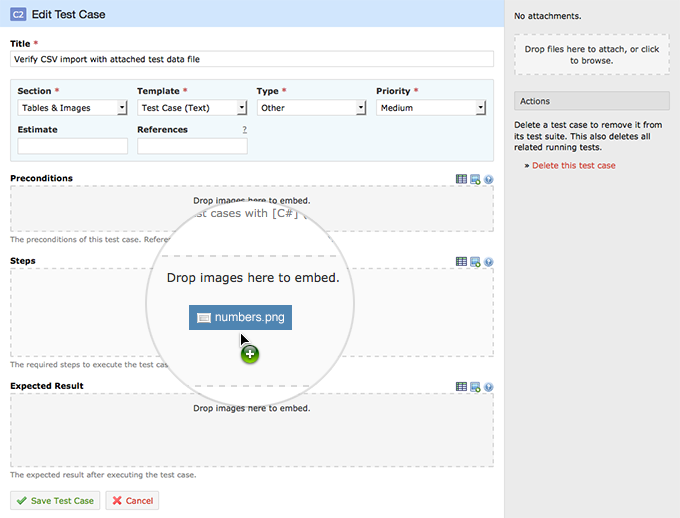
Dragging images to TestRail’s text and description fields
To drag images, screenshots or any other file to TestRail, simply drag the file from another application or Windows Explorer/Mac Finder to TestRail. Depending on the page you are on, TestRail will automatically show all valid and available drop targets, so it’s easy to attach all kinds of files to test cases, or directly embed images in any Markdown enabled text field.
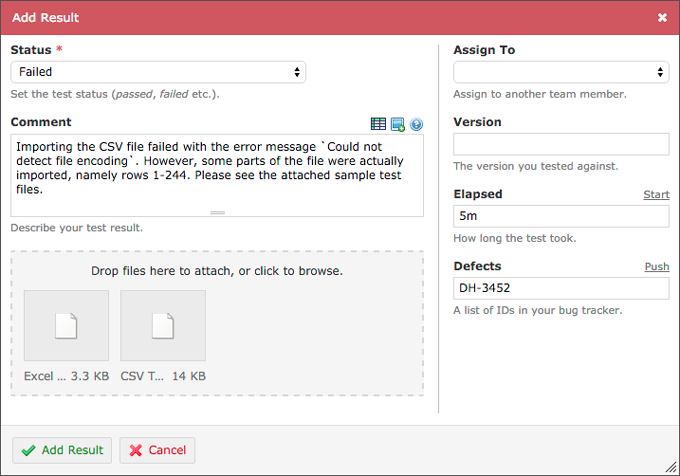
Easily attach any file type to test cases and test results via drag & drop
Screenshot Tool Integration
With the above mentioned new drag & drop support, it’s also very easy to use and integrate TestRail with popular and major screenshot tools. This way you don’t depend on a specific tool, as you can use the best possible screenshot tool for your use case and platform. You are also not just limited to browser screenshots, as you can use TestRail with any available desktop screenshot tool. For example, a popular and free screenshot tool that works great with TestRail is Evernote Skitch. Skitch is available free for both Windows and Mac and makes it super easy to take screenshots, annotate images and add them to TestRail.
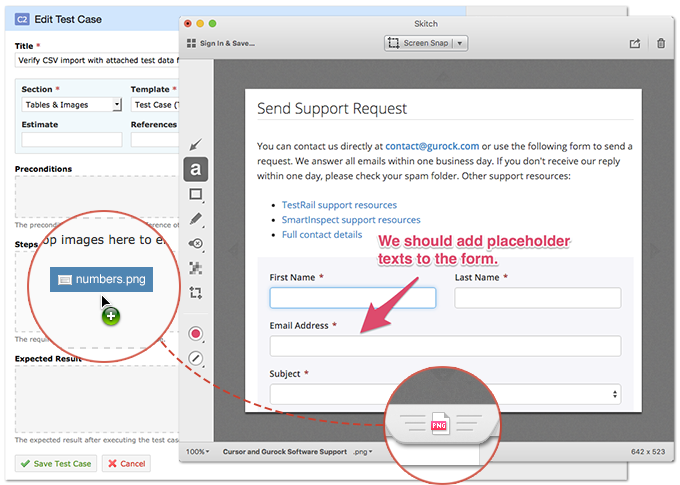
Taking a screenshot with Skitch and adding it to TestRail
The great thing about this combination and integration is that you don’t need to save any files in order to add screenshots to TestRail. You can simply take a screenshot with Skitch, edit or annotate it if you like, and drag & drop the image to TestRail with the little grip icon in Skitch. This way you can add new screenshots to TestRail quickly without saving any files, and you benefit from one of the best available screenshot tools. You can also use any other popular screenshot tool with TestRail in a similar way to add rich images to test cases and results.
Pasting Images and Screenshots
But we didn’t just want to make it easier to add images and attachments via drag & drop. Modern web browsers such as Google Chrome and Microsoft Edge are slowly adding better support for copy & pasting images. So TestRail 5.2 introduces the first web-based test management support to make it much easier to paste images into TestRail’s Markdown-enabled text fields, as well as the Add Image dialog (Google Chrome for now). For example, simply select any text field in TestRail, such as the steps field or test result comment, and paste an image. TestRail will then automatically upload the image and add the related inline Markdown code to display the pasted image in the field.
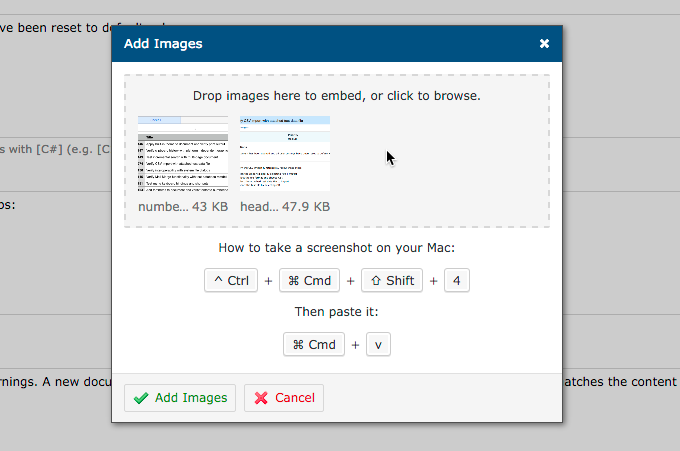
Adding images and screenshots via copy & paste to any of TestRail’s text fields
Especially as most operating systems already have built-in support to take screenshots without any extra tools, our new copy & paste support for images is really handy to add screenshots under both Mac and Windows. When you open the Add Image dialog in TestRail, we now also include a quick and helpful shortcut reference depending on your operating system. But the new copy & paste support is not just limited to screenshots. You can also easily copy images from websites, Word or other tools and paste them to TestRail. Currently this feature is limited to Google Chrome and partially to Microsoft Edge, but we will add more browsers once browsers support this better in the future.
Additional Improvements
TestRail 5.2 also comes with many additional new features, improvements and productivity enhancements. We’ve listed some of the additional enhancements below and please see our full changelog below for a complete list of changes.
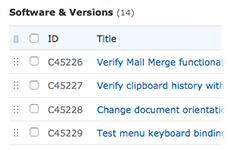
Modernized UI and Font Sizes
We reviewed various page elements in TestRail, including the main test case and test lists, to update the font sizes and spacing to make things easier to read. Especially with newer high-DPI displays, the careful changes we made work much better.
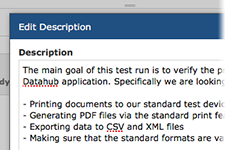
Run Descriptions in Test Plans
To make it easier to include additional helpful details and meta information about test runs, we now also add support for descriptions in runs that are part of a test plan. Test plan run descriptions are also fully supported via the API now.
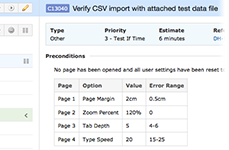
Remembering Three-Pane View
The new three-pane view we introduced as part of our FastTrack update has been very well received. To make it easier to work with your tests, we now also remember whether the three-pane has been activated, so you don’t need to re-enable it constantly.
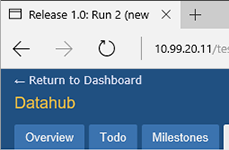
Microsoft Browser Support Update
We now also officially support Microsoft’s new Edge web browser. In order to support many of TestRail’s new features, we are following other vendors and Microsoft by also dropping support for the old Internet Explorer 9 version in this release.
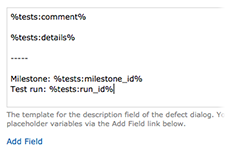
Test Title and Defect Template
We also added various additional improvements to TestRail 5.2, such as making it easier to view long test titles with hints in our three-pane view. We now also support additional run, plan and milestone fields for defect templates.
Using & Upgrading to TestRail 5.2
Upgrading to TestRail 5.2 is easy and we recommend upgrading to benefit from the new productivity features such as better screenshot and drag & drop support, as well as our new test case templates. We’ve included all the required details below to get TestRail 5.2 up and running, depending on the edition you use:
- TestRail Cloud: your account has already been updated!
- TestRail Server (licensed): you can download the latest version or renew your support plan from your customer portal account.
- TestRail Server (trial): please contact us to upgrade your download trial.
- New user: want to try TestRail? Get a free trial.
You can also review the full change log to learn more about all new features, improvements and bug fixes included in TestRail 5.2. If you have any questions or feedback about the new version, please let us know!