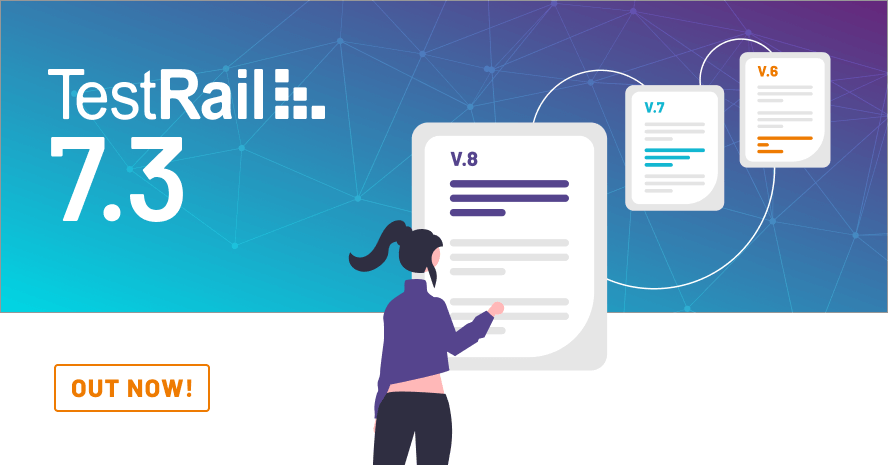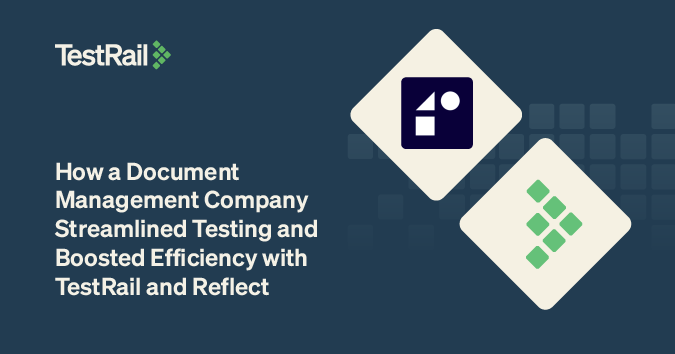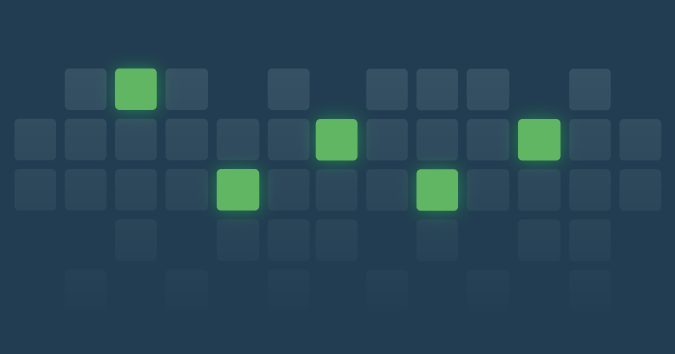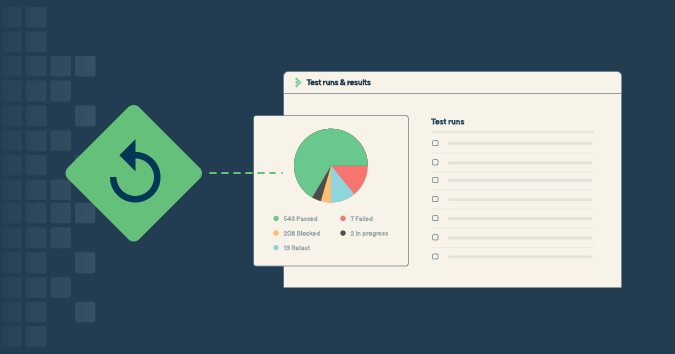We’re excited to announce the general availability of TestRail 7.3 for TestRail customers!
Join us on Tuesday, January 25 at 12pm EST for a live webinar to learn more!
This release is focused on TestRail Enterprise, giving testers the ability to manage changes made to test cases over time by comparing previous versions of a test case and by taking action by restoring part, or all, of a previous case version. Test Managers can also implement test case design processes by assigning test cases to testers, commenting on changes to test cases, and setting test cases to approved statuses.
Overview
The first major feature of this release is the addition of test case version comparisons and restorations. We’ve made some major improvements to test case histories, allowing Enterprise testers to compare any two test case versions side-by-side and see highlighted differences between the two versions. As an added bonus, testers will be able to restore an entire test case version or individual field values as needed.
Another important feature in this release is the addition of a test case review process. In TestRail 7.3, Enterprise customers will benefit from the addition of test case statuses, assignees, and comment abilities in order to manage test case changes and ensure test cases written meet organizational standards. New permissions have been added which will allow users to approve test case changes. Testers can then use these statuses in test run filters in order to include only the test cases which are approved for testing.
To assist users in tracking which test cases are assigned to them, a new customizable email template was created and the TODO page in TestRail projects will now show test case assignments and statuses. This will allow users to quickly navigate to test cases of interest and make necessary revisions or reviews.
Test Case Approvals
Enterprise teams can now implement a test case review and approval process for testers. When a tester makes a change to a test case, its status will be reverted to default status, such as ‘Design’, indicating changes have been made, but not approved. The tester can then assign the test case to a reviewer who can approve the changes, deny changes, and add comments to the test case version. Let’s take a look at how the review process can be configured and enabled for projects.
First, a TestRail administrator should review the default test case statuses and make edits or add new statuses as needed. These statuses are available under ‘Administration > Customizations > Case Statuses. By default, we’ve added a few statuses for test cases: Ready, Design, and Review. However, administrators can modify these statuses and add new ones to meet business needs. Please keep in mind that there must always be one Default status that applies when a test case is edited or created (unless the status is changed while editing), and there must also be at least one status which is an ‘Approved’ status (more on this later).
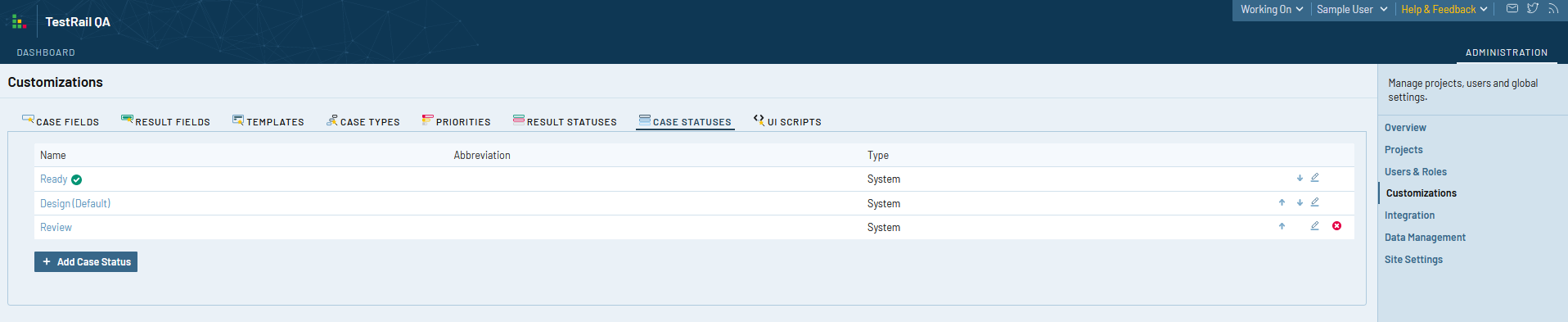
Administrators should also grant the permission to Approve test cases to the user roles responsible for reviewing test case changes. Users without approval permissions will be able to change statuses of test cases to any status which isn’t ‘Approved’ for testing.
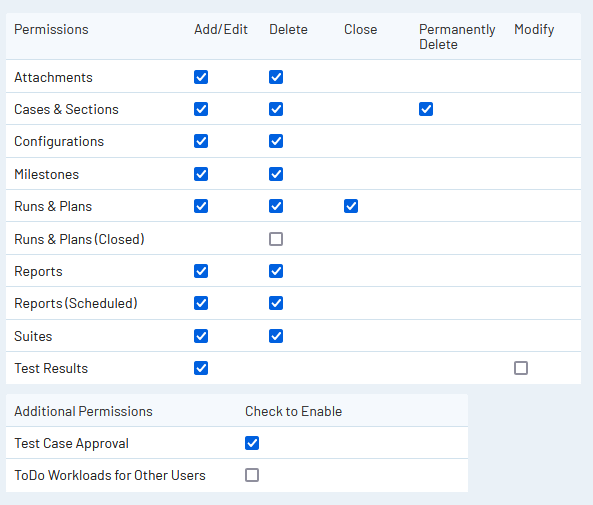
Finally, test case versions and reviews are an optional setting for projects. For any project where a review process is required, Administrators can edit the project settings and enable Test Case Approvals. This will enable statuses for test cases. Also, any Test Run configured with ‘All Test Cases’ will only include test cases that are in an approved status. Test cases that are not approved will not be included in these runs. It will still be possible to create test runs using specific filters for cases with any status, but runs using ‘All’ cases will exclude tests that are not approved.
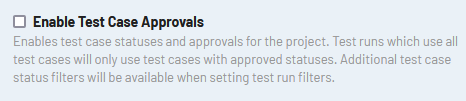
Test Case Assignment and Status
When test cases need to be reviewed, edited, and/or approved, testers and test managers will be able to assign test cases to various users, add a comment, and change the case status all in a single dialog. The following screenshot shows the dialog for updating a test case’s assignee and/or status:
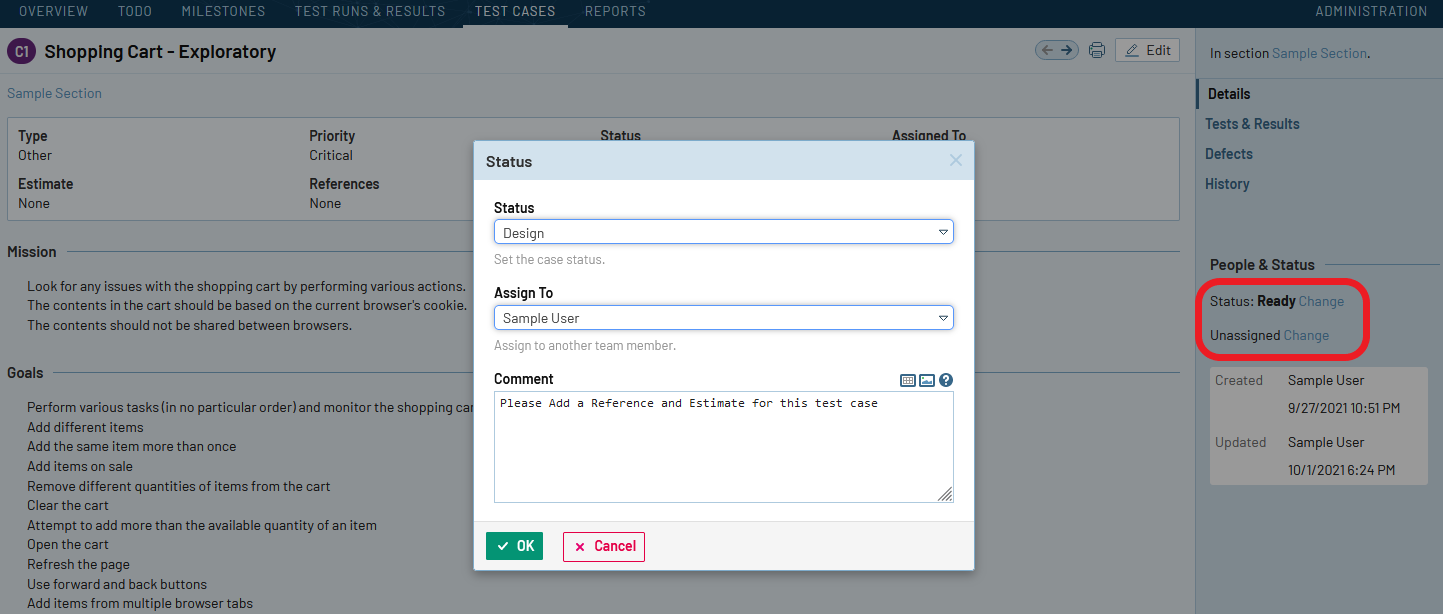
NOTE: If test case reviews are not enabled for a project, testers will still be able to assign and comment on test cases, however, the status field will not be available.
It’s also possible to assign and comment on test cases in bulk:
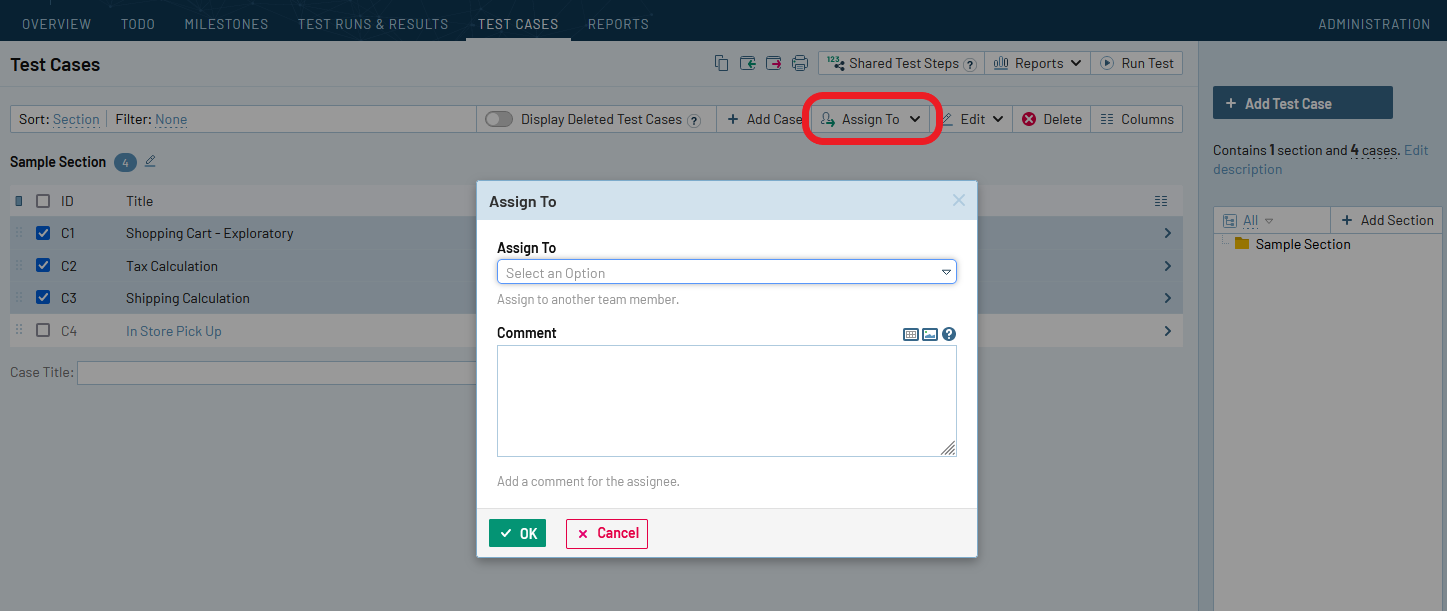
The status of multiple test cases can be updated using the bulk edit screen for test cases (by selecting multiple test cases within a test suite, then pressing the ‘Edit’ button. Please keep in mind that if the approval setting is disabled for the project, the status field will not appear (the assignment and comment options will still be available).
Click here to learn more about Test Case Review Processes >
Test Case Version Compare and Restore
When viewing the change history for a test case, Enterprise users will now see some new buttons for comparing, restoring, and commenting on test case versions:
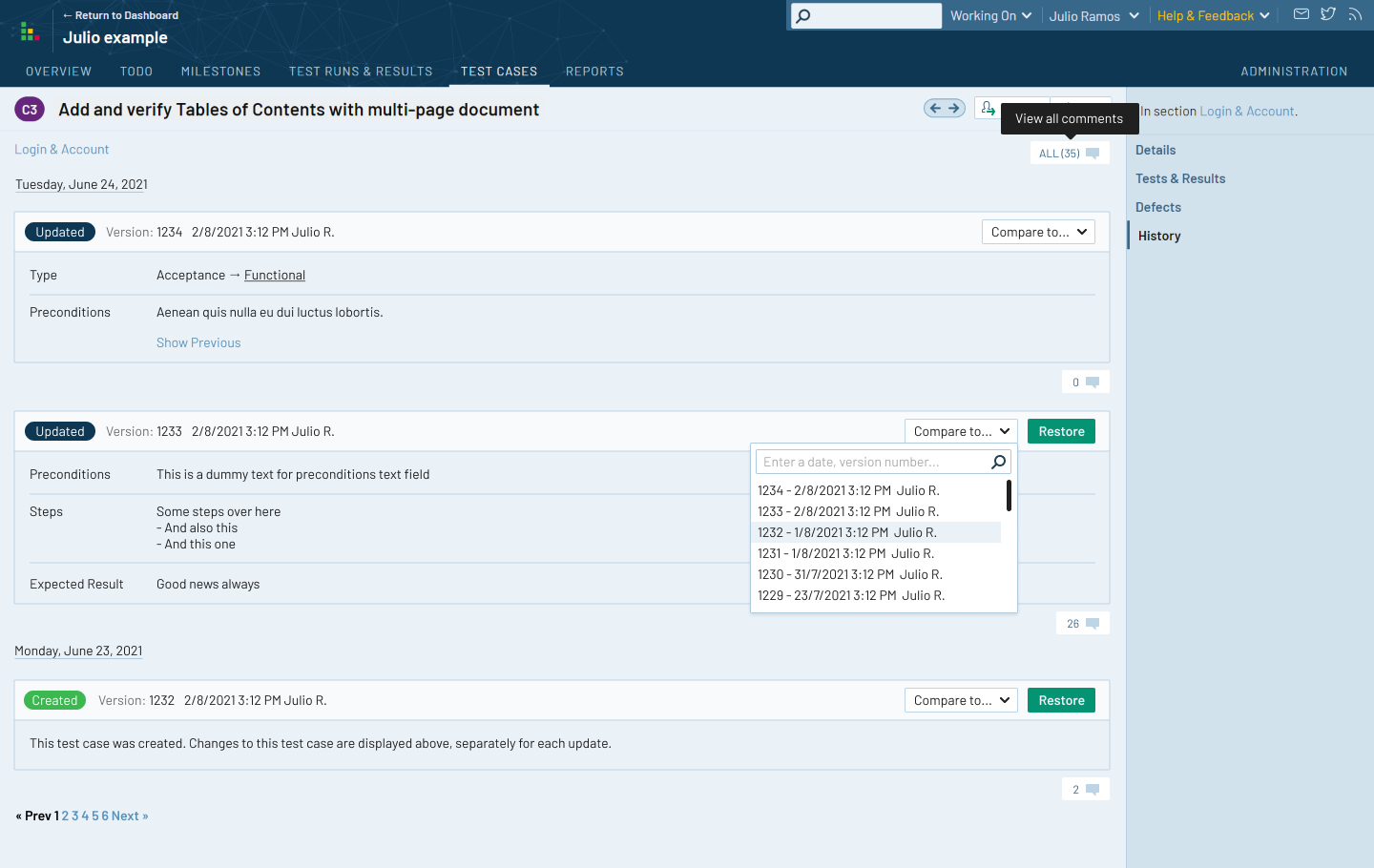
When a tester compares two test case versions, they will be presented with a new interface that shows both versions of the test case side-by-side. Any differences between the two versions will be highlighted in Red. The reviewer can choose to restore an entire previous test case version, or select individual field values and revert only specific changes.
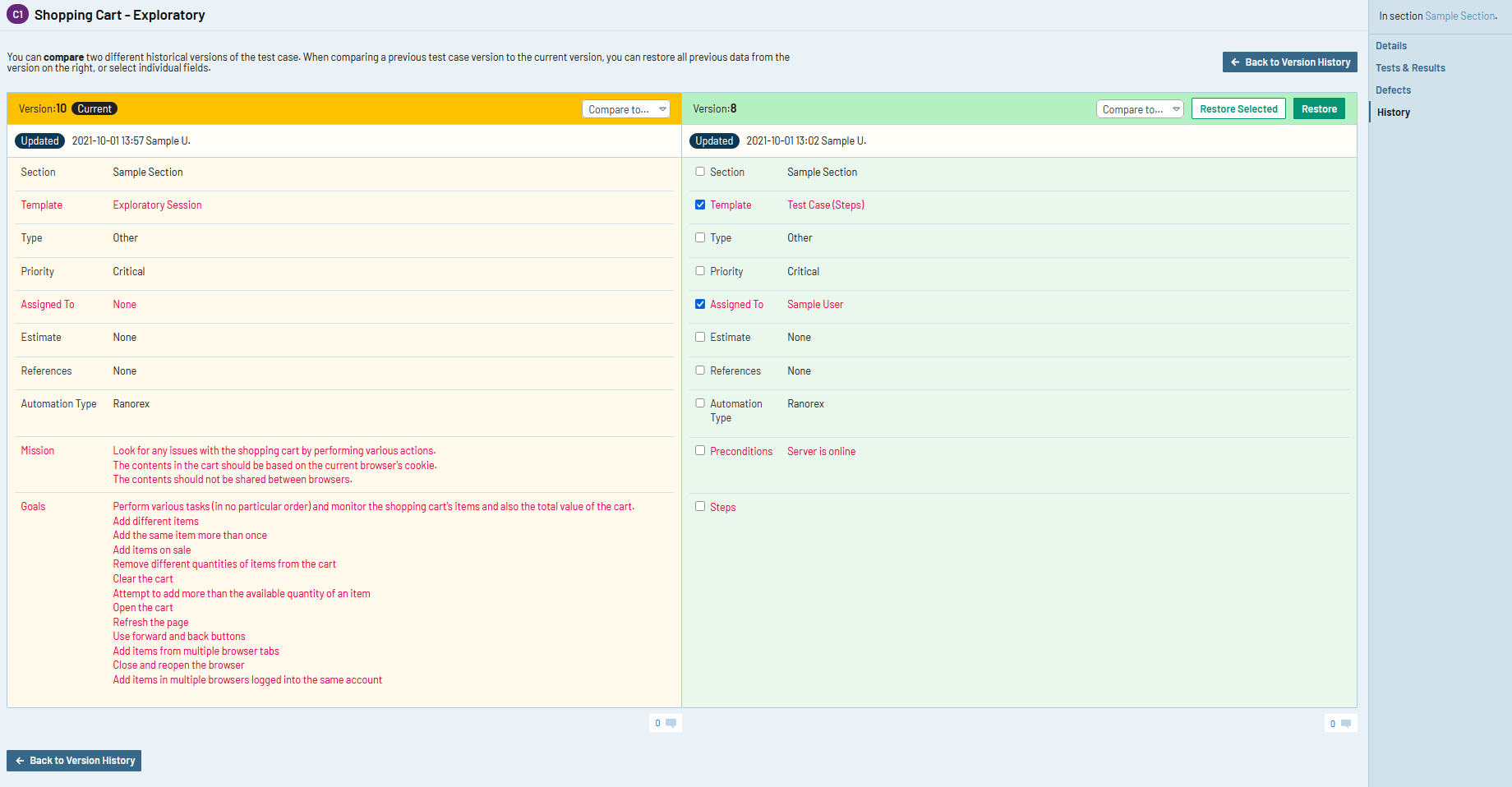
Each test case version also has comments associated with it so reviewers can add comments to the test edits. It’s also possible to view all comments associated with a test case:
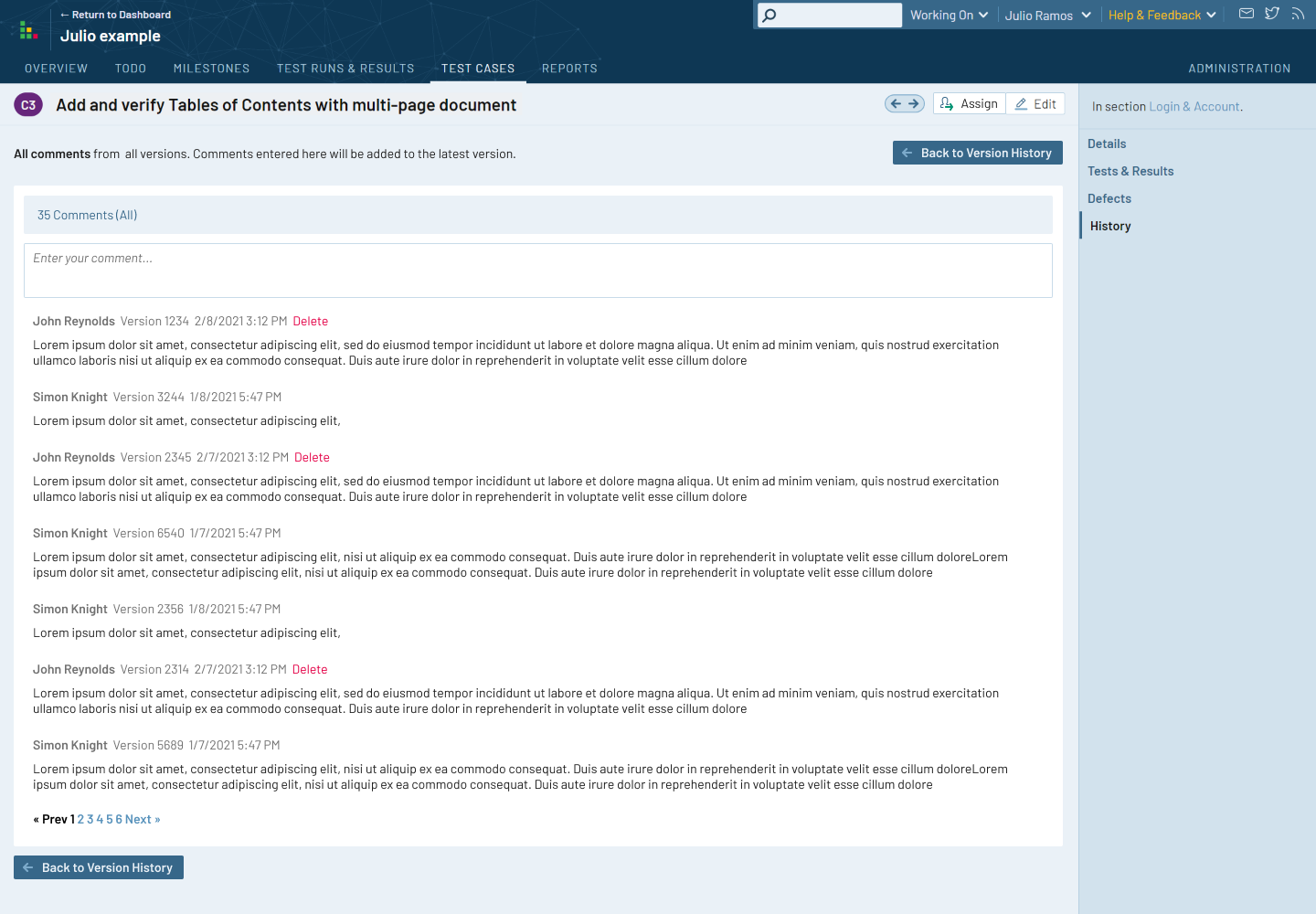
Click here to learn more about Test Case Versioning >
Shared Test Step Histories
In addition to the changes to test case histories, shared test steps now have histories associated with them, as well, so users can see who made changes to the steps over time. The change history is available for both Professional and Enterprise users.
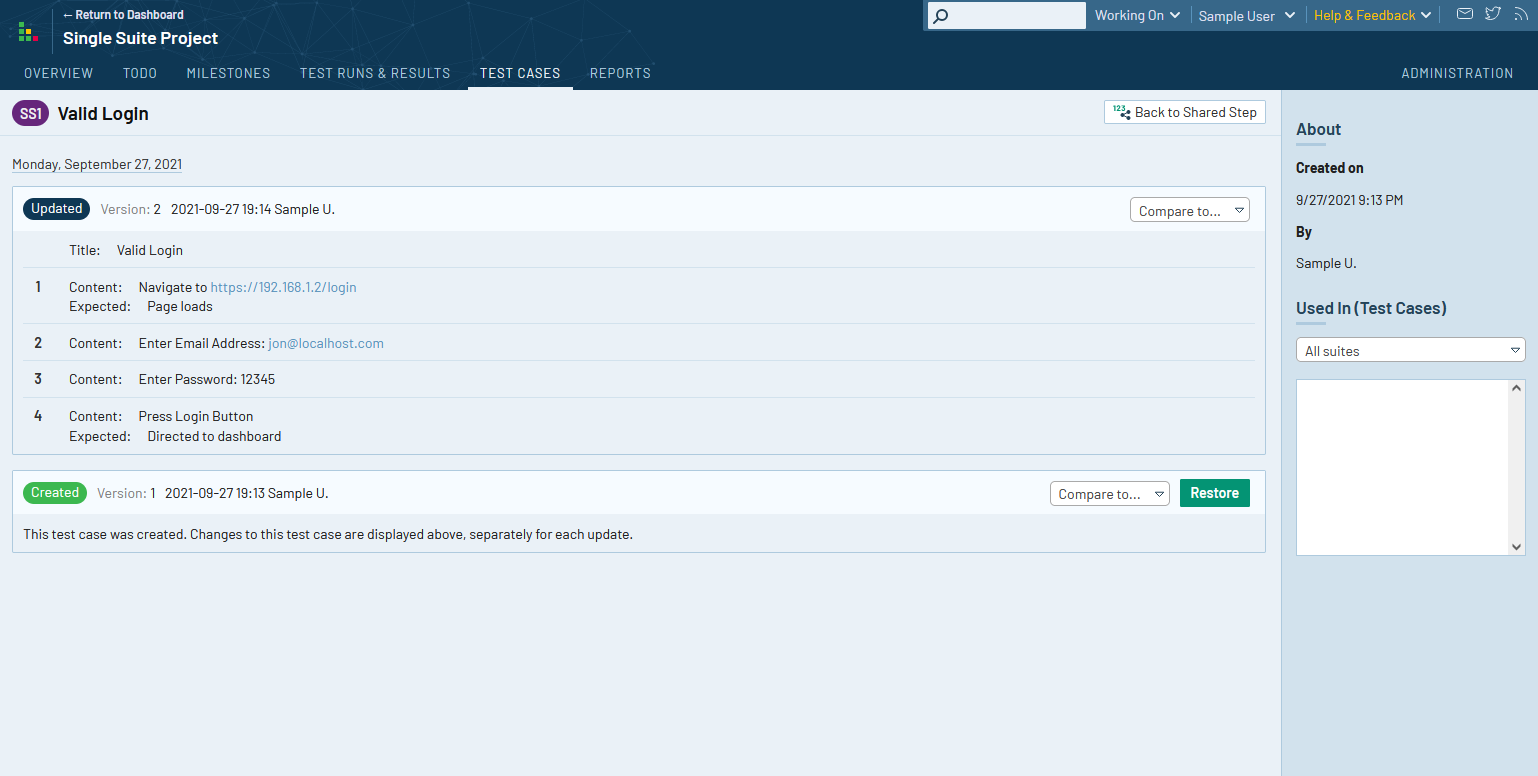
Similar to test cases, users can compare two versions to each other and restore a previous version. At this time, the restore option for shared steps only allows restoring the entire set of steps, not data from individual steps. Unlike test cases, shared steps will not have statuses, comments, or assignees.
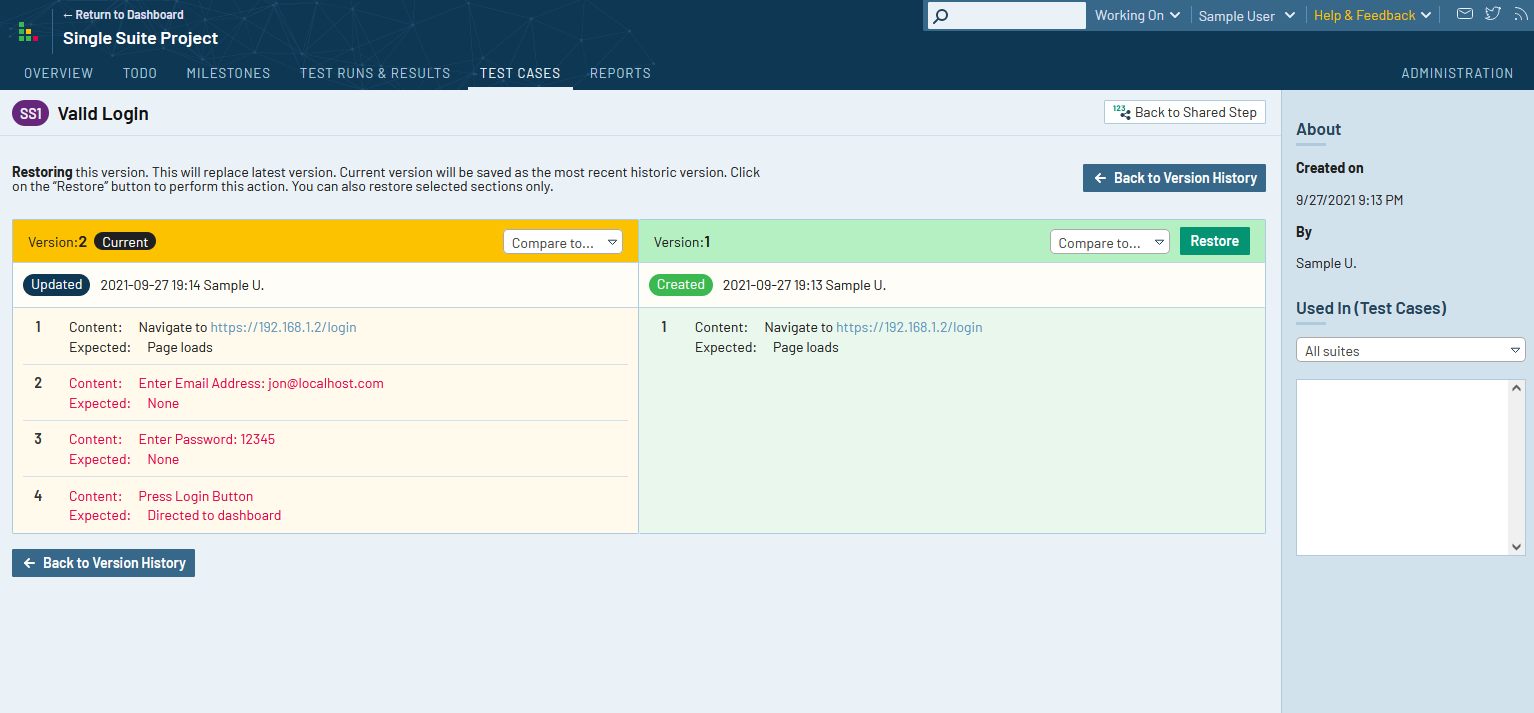
Click here to learn more about Shared Test Step Histories >
TODO Area Improvements
Now that test cases can be assigned to users, the TODO area for a project received an update as well. We’ve added a tab to track test cases in non-ready states so users can see which test cases need attention, along with a quick view into recent comments on the test case.
Another change to this page is the ability to view the workloads of other testers. If you review the permissions screenshot from earlier in this blog post, you can see an additional permission for viewing workloads. This setting allows administrators to choose which users are allowed to view the dashboard of test cases and tests assigned to other users. While this doesn’t seem like a big change, this can help with TestRail’s overall performance by reducing the amount of data being pulled when users view the TODO area.
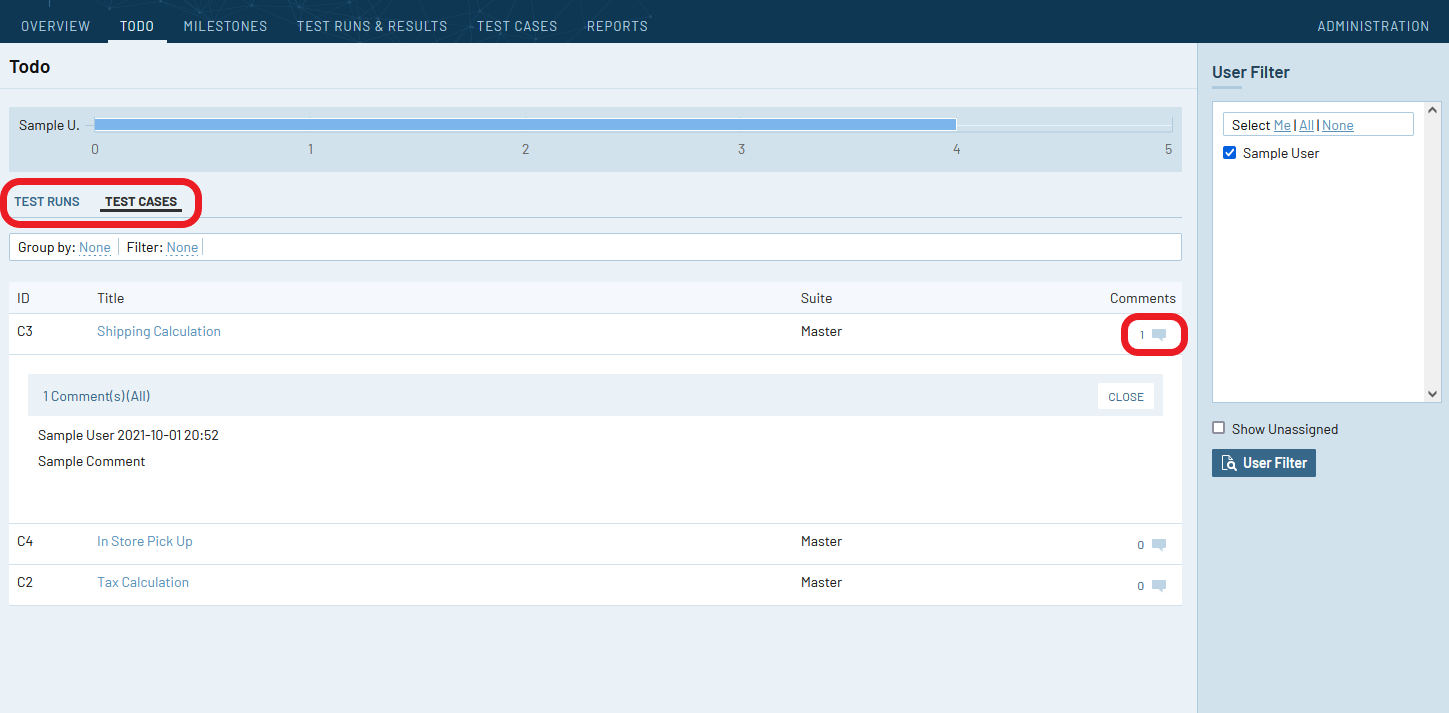
API Changes
The TestRail API received a few updates to support the new functionality introduced.
Updates to existing endpoints:
- Test case endpoints will return assignees, statuses, and comments
- get_cases supports filtering by assignee and status
- Endpoints for adding and editing test cases will support setting test case assignees
- get_case_history will return test case comments
- Project endpoints will return a field indicating whether or not test case approvals is enabled
New endpoints:
- get_case_statuses will return the available test case statuses
- get_shared_step_history will return the change history of a set of shared test steps.
Example Responses:
{
“offset”: 0,
“limit”: 250,
“size”: 3,
“_links”: {
“next”: null,
“prev”: null,
}
“case_statuses”: [
{
“id”: 12,
“name”: “Approved”,
“abbreviation”: “Approved”,
“is_default”: false,
“is_approved”: true
},…
]
}
{
“offset”: 0,
“limit”: 250,
“size”: 7,
“_links”: {
“next”: null,
“prev”: null,
}
“step_history”:
[
{
“id”: 7
“user_id”: 74,
“timestamp”: 1632774015,
“custom_steps_separated”:
[ {
“content”: “Navigate to https://192.168.147.2/login”,
“additional_info”: null,
“refs”: null,
“expected”: “Login page loads”
},…
]
},…
]
}
Updates for TestRail Professional Licenses and Subscriptions
While many features in this release are available only for TestRail Enterprise users, a few updates do affect Professional users as well.
- Professional users will be able to see shared step change histories via the UI. This interface will be similar to the screenshots provided above, but without the buttons for comparing and restoring versions.
- The API endpoint ‘get_shared_step_history’ will be available for use by both Professional and Enterprise users.
- The permission to view the workload of other users on the TODO tab can be configured for user roles.
Getting TestRail 7.3
You can start a 14-day free trial of TestRail here (cloud or server): http://www.gurock.com/testrail/trial/
If you want to create a subscription for TestRail Cloud, you can do so from within TestRail via Administration > Subscription. Or, if you want to order TestRail Server licenses, you can do so from our website here: https://secure.gurock.com/customers/shop/annual/purchase/
Registered customers can download the full version from our customer portal: http://www.gurock.com/portal/
TestRail Enterprise
If you’d like to learn more about SSO, Project Level Administration, Test Case Reviews, or any of the other features on TestRail Enterprise, please email us for a trial or quote via [email protected], or you can use the contact form here: https://secure.gurock.com/customers/support/.
Not sure which TestRail plan you’re on? Reach out and we’d be happy to help.
Updating to TestRail 7.3
TestRail Cloud
TestRail Cloud instances are automatically updated to the latest version. You can check your version via the TestRail Help > About TestRail menu item.
TestRail Server
Updates for the on-premise version of TestRail will be made available soon. Please keep an eye out for further updates.